Advanced Topics¶
These advanced topics require changes to the web.config file which is critical for the smooth operation of the CentreStack, therefore, it is not recommended that you change the web.config file without first consulting Gladinet support.
Split Database¶
The database contains two types of information.
The first type of information is relatively static. For example, user name, user email, user’s published shared files and folder etc. This type of information is relatively small. It can be estimated at 5000 bytes per user. So if you have 2000 users, it can be estimated at 10 MB.
The second type of the information is relatively more volatile. For example, the file change log, the audit trace and the file list. It can be estimated at 100 file changes per user per day and each file change can be estimated at 1000 bytes for database storage. So for a 15 day (Default change log history), it can be estimated at 100*1000*15 = 1.5MB per user for 15 day period. If you need HIPPA compliance, the default change log history can be significantly longer so this part of the database will be much bigger.
For performance and regulatory reasons, it is recommended to split the database into two separate databases, one that contains static information and one that contains relatively more volatile information.
The secondary database (for more volatile data) can be either MySQL Database or SQL Database.
To split the database, first setup the secondary database. After that, set the secondary database’s connection string in the Cluster Settings page.
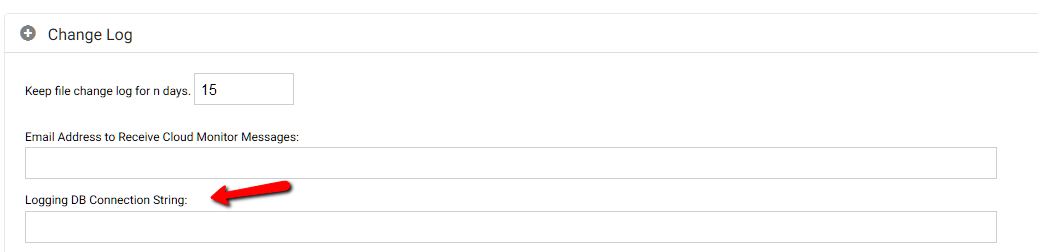
There is a setting there for “Logging DB Connection String”.
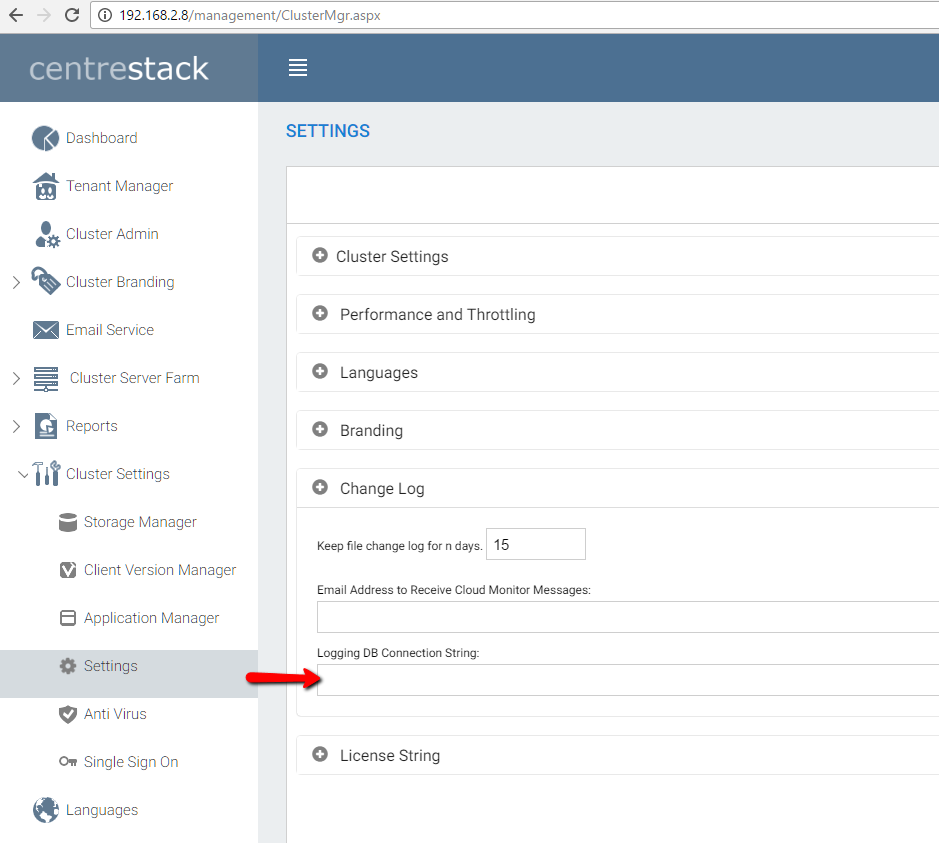
MySQL Database¶
connectionString="Server=localhost;Database=gladinet;Uid=root;Pwd=password;"
SQL Database¶
connectionString="Data Source=server_name;Initial Catalog=logging_db_name;User Id=user_id;Password=user_password;"
If you already have the connectionStrings section, you can just add the connection string to it. If connectionStrings are not present, you can create the whole section under the root <configuration>.
Change Authentication Algorithm to Version 2¶
If you have a new installation of CentreStack without any legacy user, we recommend you hard code the authentication algorithm to version 2.
You can locate the web.config file in the root folder of the installation directory (same web.config file as referenced in the previous section) and add a line inside the <appSettings file=”branding.config”> section.
<add key="sys_access_ver" value="2" />
Change the Synchronized Uploader to Asynchronized Uploader¶
Under the C:Program Files (x86)CentreStack(or the installation directory), look into the UploadDownloadProxy and identify the web.config file. Find the line with the SyncedStorageProxiedPutUploadHandler and change it to StorageProxiedPutUploadHandler.
This optimization might not work on all systems, therefore, it is recommend you test web portal Drag and Drop upload after you make the change. If it does not work for your IIS, you can revert the change back or consult Gladinet support.
<add name="storageuploadex" path="proxiedupload.up" verb="PUT"
type="GladinetStorage.SyncedStorageProxiedPutUploadHandler"
resourceType="Unspecified" preCondition="integratedMode" />
Zone Support¶
If you have two independent CentreStack clusters, for example, one cluster in US and one cluster in UK, you can use the zone support to connect the two clusters together. The advantage of using zones is the end user login request will be automatically be redirected to the zone the user belongs to.
Scalability Tuning¶
CentreStack is built on top of ASP.NET and WCF. By default, both ASP.NET and WCF has throttle control parameters that we can tune and remove. Please reference this MSDN article for performance tuning:
http://msdn.microsoft.com/en-us/library/ff647813.aspx
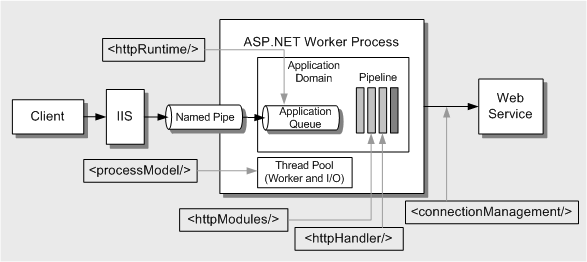
(image source: http://msdn.microsoft.com/en-us/library/ff647813.aspx)
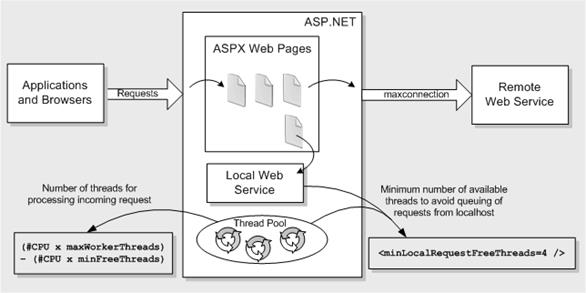
(image source: http://msdn.microsoft.com/en-us/library/ff647813.aspx)
Tuning #1 – namespace/web.config¶
There are three parameters about max concurrent calls, concurrent sessions and concurrent instances.
<serviceThrottling
maxConcurrentCalls="100"
maxConcurrentSessions="100"
maxConcurrentInstances="1000" />
This is set in the <CENTRESTACKInstallDir>\namespace\web.config file
There may be existing block of serviceBehaviors and behavior block there. You can simply add the serviceThrottling block.
<serviceBehaviors>
<behavior name="WcfWebService.Service1Behavior">
<serviceThrottling
maxConcurrentCalls="100"
maxConcurrentSessions="100"
maxConcurrentInstances="1000" />
</behavior>
</serviceBehaviors>
Tuning #2 – aspnet.config¶
The aspnet.config is under c:\windows\Microsoft.NET\Framework64\v4.0.30319
system.web is an element of <configuration> so you can add it inside the <configuration> block.
<system.web>
<applicationPool
maxConcurrentRequestsPerCPU="5000"
requestQueueLimit="20000"/>
</system.web>
Tuning #3 – machine.config¶
Machine.config is at %windir%\Microsoft.NET\Framework64\[version]\config\machine.config
(%windir% typically is c:\windows. [version] is 4.0.30319 for .NET framework 4)
processModel¶
processModel is under <system.web> and <system.web> is under <configuration>. Most likely the processModel block is there alredy but with autoConfig set to true. We can change it to set to false and with the attributes set below.
<processModel
autoConfig="false"
maxWorkerThreads="500"
maxIoThreads="500"
minWorkerThreads="2"/>
connectionManagement¶
<system.net> is a block below <configuration>. Typically if <system.net> doesn’t already exist, the block can be added to the bottom of the config file, right before the closing tag of <configuration>.
<system.net>
<connectionManagement>
<add address="*" maxconnection="20000"/>
</connectionManagement>
</system.net>
Tuning #4 – appConcurrentRequestLimit¶
appcmd.exe set config /section:serverRuntime /appConcurrentRequestLimit:50000
Need More Information?¶
Contact Gladinet Support (support@gladinet.com) for more information.